スマートホームに向けて28:SESAMEタッチプロ

うれしい反面、結局来た失敗の数々!
続きを読む スマートホームに向けて28:SESAMEタッチプロの操作方法!This work is done in front of Sesame Touch Pro.
スマートホームに向けて28:SESAMEタッチプロ

うれしい反面、結局来た失敗の数々!
続きを読む スマートホームに向けて28:SESAMEタッチプロの操作方法!This work is done in front of Sesame Touch Pro.
Eset OS共有の有効化!
これは実に簡単です。
とりあえず、ESETの画面を右下のステータスをクリックして起動。
![]()
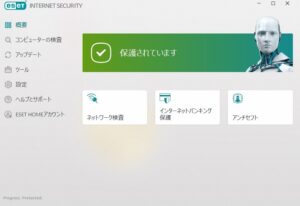
昔は、OSのバージョンで不安定だったけど今は全くない。
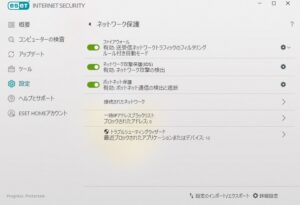
トラブルシューティングんブロック数がそれにあたる。
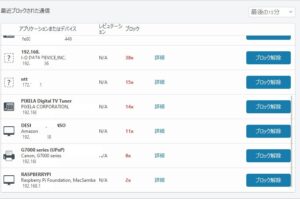
個々には、通信するすべてのハードが表示される。
そこでスマートホンなどのIPやIPv6を見てブロック解除すればよい。
ルータから、NAT変換まで一覧に出ているのは素晴らしい。
外部に直接つながっていないという事が理解できる。
———————-
Enabling Eset OS Sharing!
This is really easy.
For the time being, start up the ESET screen by clicking the status at the bottom right.
In the past, the OS version was unstable, but now it’s not at all.
Troubleshooting block number corresponds to it.
Individually, all hardware that communicates is displayed.
Therefore, you can unblock by looking at the IP and IPv6 of smartphones and so on.
It’s wonderful that the list includes everything from routers to NAT conversion.
You can understand that it is not directly connected to the outside
———————-
———————-
Eset OS Sharing aktivieren!
Das ist wirklich einfach.
Starten Sie zunächst den ESET-Bildschirm, indem Sie unten rechts auf den Status klicken.
In der Vergangenheit war die OS-Version instabil, aber jetzt ist es überhaupt nicht mehr.
Die Fehlerblocknummer entspricht ihr.
Einzeln wird die gesamte kommunizierende Hardware angezeigt.
Daher können Sie die Blockierung aufheben, indem Sie sich die IP und IPv6 von Smartphones und so weiter ansehen.
Es ist wunderbar, dass die Liste alles von Routern bis zur NAT-Konvertierung enthält.
Sie können verstehen, dass es nicht direkt mit der Außenwelt verbunden ist
———————-
———————-
Activation du partage du système d’exploitation Eset !
C’est vraiment facile.
Pour le moment, démarrez l’écran ESET en cliquant sur l’état en bas à droite.
Dans le passé, la version du système d’exploitation était instable, mais maintenant elle ne l’est plus du tout.
Le numéro de bloc de dépannage lui correspond.
Individuellement, tout le matériel qui communique est affiché.
Par conséquent, vous pouvez débloquer en regardant l’IP et l’IPv6 des smartphones, etc.
C’est merveilleux que la liste inclue tout, des routeurs à la conversion NAT.
Vous pouvez comprendre qu’il n’est pas directement relié à l’extérieur
———————-
エクスプローラの反応が遅い!
昨年と比べて何も変わっていない。
サードパーティのアプリを使うと数百倍のスピードで結果をだす。
https://www.voidtools.com/
しかし、何故にupdate毎に遅くなっていたか調べてみた。
これだ
クイックアクセス。
エクスプローラーは「クイックアクセス」というお気に入りのフォルダを登録したり、直近で使用したフォルダを自動追加する機能があります。
要は、既に存在しないファイルやフォルダも出てくる。
当然、これらを探してもあるはずも無いのだ。
リソースの無駄遣いでしかない。
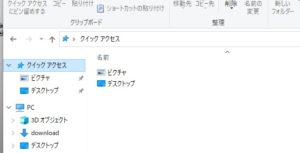
このショートカットから、記録される。
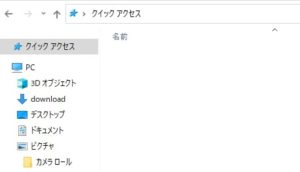
このショートカットを抹殺する。
しかし、過去のデータは残ったままだ!
ホームキー+Rキーを同時押しして「ファイル名を指定して実行」ウィンドウを表示させたら「%AppData%\Microsoft\Windows\Recent\AutomaticDestinations」と入力
これで、大量のゴミが出てくる。
これを削除する。
次にレジストリで、設定を加えて終了
[HKEY_CURRENT_USER\SOFTWARE\Microsoft\Windows\CurrentVersion\Explorer\Advanced]
“LaunchTo”=dword:00000001
“HubMod”=dword:00000001
これを追加すればOK
注意
“LaunchTo”=dword:00000001は間違った設定 例えば
0をするとエクスプローラは、正常に動作しないので注意