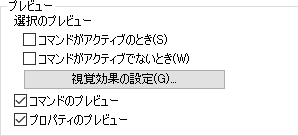autodeskのRECAP PRO 5かな
入っていたので試してみた。
画面は非常に簡単!
日本語に変更して、起動すれば個々まで2クリック
Autodesk’s RECAP PRO 5
I tried it because it was contained.
The screen is very easy!
If you change to Japanese, start up 2 clicks to individual
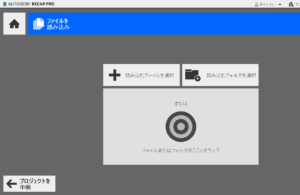
昨日、空撮の解析で得た lasファイルを読んでみた
ここからまずマジ? 確かに、座標系の設定が必要だが
Yesterday, I read a las file obtained by the analysis of Aerial
From here first?
Certainly, it is necessary to set the coordinate system
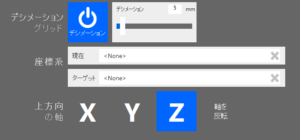
ターゲットが、ローカルか座標系はデータに入っているのに?
それすら読もうとしない。
雑すぎる
The target is, to local or coordinate system has entered the data?
It even does not try to read.
Unmotivated software Looking from the top.
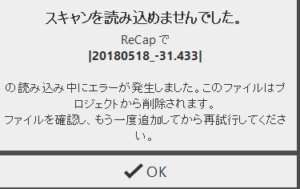
ふふ、相当使い物にならないのが判明
Disappointed, turned out to be useless
![]()
4G程度の点群データですが
多分、物体形状を目的ではないかと推測する。
ちなみに、CloudCompareだと、読み込んだ時点で
ローカルか座標系かここで選択できる。
ここまで、1秒ほど
It is about 4 G point group data
Probably, I guess the object shape is the purpose.
By the way, with CloudCompare, at the time of loading
It can be selected here either local or coordinate system.
So far, about 1 second
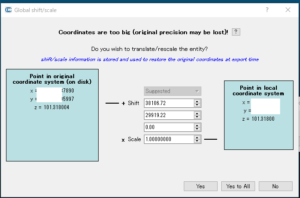
このようなビックデータメモ帳でも開くことの出来ないのは当たり前
データが何の空間データなのか、これをサービスしないとソフトでなく、手順型ロボットだよね。
自分に合致するデータでないと使えないよって既に、90年台の考え方。
CloudCompareだと全くそのような事無く、
最大限サービスを提供してくれます。
It is natural that we can not open such a big notepad
Whether the data is what the spatial data of, not soft If you do not service it, huh procedure type robot.
It is already a 90-year way of thinking that it can not be used unless it matches yourself.
That’s CloudCompare absolutely no such thing,
It provides maximum service.

ハイ 読めたー!
“RECAP PRO”に時間をかけて覚えるより
使い物に成らないことを認識できたことは嬉しい。
High reading was over!
Learning over time taking “RECAP PRO”
I am glad that I was able to recognize that it was not useful.
もう一つの問題は、ここにあります。
Another problem is here.
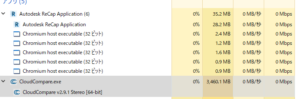
そう、autodeskは一般的に、32ビットです。
autocadも同様です。full 64ビットで全く無い。
CloudCompareは、フル64ビットです。
CloudCompareは考察しやすい。データ量+ちょっとのメモリです。
autodeskは、32ビットスレッド分とアプリと莫大なキャッシュです。
やはり、特化した部分は特化した分野に任せるべきですね。
簡便に買収して
画面周りだけグラフィカル仕様は本気度が疑われます。
Yes, autodesk is generally 32 bits.
The same is true for autocad. Full 64 bits are not present at all.
CloudCompare is full 64 bits.
CloudCompare is easy to consider. The amount of data + a bit of memory.
autodesk is a 32-bit thread component and the application and enormous cache.
Again, you should leave the specialized part to specialized fields.
Buy it conveniently
Graphical specification only around the screen is suspected of seriousness.